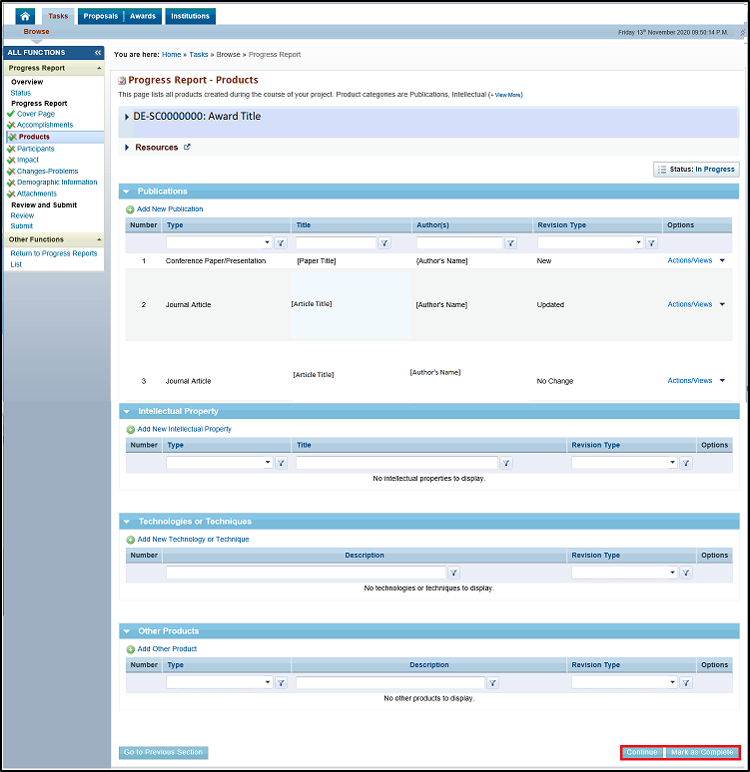...
Sections that are complete will display “Complete” with a green checkmark in the Status column. Sections that are not complete will display “Not Started” or “In Progress” with a green checkmark with a red slash through it in the Status column.
Figure 5. Progress Report – Status Page
...
2. PAMS will load the Progress Report – Products page. Refer to the following sections for steps on how to add each applicable product type.
Figure 11. Progress Report – Products
Any products added to previous progress reports for this award or to the Products – List page between reports will display on this page. You do not need to add them again. For guidance on editing existing products, refer to section 3.5.5 Editing Existing Products. The Revision Type Column provides the status of each Product (“New” denotes a newly added Product, “Updated” denotes an existing Product that has been updated, and “No Change” denotes an existing Product with no changes in the Progress Report). |
3.5.1 Adding a New Publication
...
3. Click the Preview Progress Report PDF button in the bottom right corner of the page to preview the progress report before submitting (Figure 58). This is your last opportunity to review the progress report before submitting it to DOE.
Figure 58. Progress Report – Submit
...
5. If you would like to edit a section, click Update in the Options column for that section. If you are ready to submit the progress report, click Submit in the bottom right corner of the page. (Figure 58)
If you have the Submit to DOE privilege, PAMS will provide a Submit button at the bottom of the page. Clicking the Submit button will submit the progress report to DOE. You will not be able to make any changes to the progress report once it has been submittedProgress Report to DOE Office of Science, and you will no longer be able to edit the Progress Report. If you do not have the Submit to DOE privilege, PAMS will provide a Submit for Countersignature button. Clicking the Submit for Countersignature button will submit the Progress Report to your Institution's countersigner(s), and you will no longer be able to edit the Progress Report. |
6. PAMS will redirect you to the Progress Report – List page and display a Success message confirming that the progress report was submitted successfully (Figure 59).
...