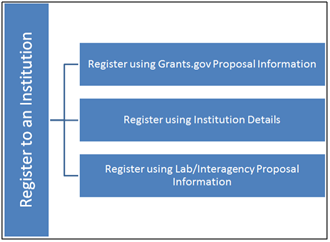
After you have created an account in PAMS, you can register to an institution in PAMS if you wish to submit proposals or work with previous submissions.
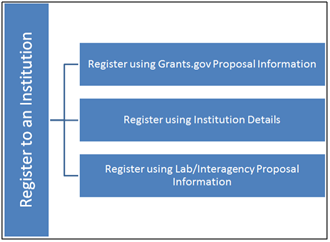
Registering to an institution is performed using one of the following options:
If you are already registered to an institution—or you do not want to register to an institution for any other reason (e.g., registering as a reviewer)—click the Cancel button on this screen. Upon doing so, you will be registered to PAMS but will not registered to any institution. |
To register to an institution using Grants.Gov proposal information, click the My institution has submitted a proposal in Grants.gov. I am here to register as an SRO, PI, or POC link.
The next sections discuss the different roles available to you in PAMS and their respective requirements. Please review them before clicking the Save and Continue button.
The proposal ID and email address should match the proposal ID and email address listed in the automated email sent by PAMS upon receiving the SF424 proposal, which was submitted via Grants.gov. Only one PI can register to the institution using the Grants.gov proposal information. |
The Principal Investigator (PI) is responsible for:
Follow these steps to register as PI:
At this point, you are registered as a PI for your specific institution. Additionally, you have been granted access to view the proposal that was used to register to the institution. |
The SRO role is usually held by a representative from the Sponsored Research Officer (SRO) responsible for submitting proposals to DOE Funding Opportunity Announcements and managing institution information and users in PAMS. In some institutions, the office represented is called the Business Officer (BO) or Administrative Officer (AO).
Follow these steps to register as SRO/AO/BO:
| | The proposal ID and email address should match the proposal ID and email address listed in the automated email sent by PAMS upon receiving the SF424 proposal, which was submitted via Grants.gov. Only one SRO can register to the institution using the Grants.gov proposal information. |
At this point you will be presented with the following three options:

 | At this point, you will be registered to the institution as an SRO. Depending on whether you chose to be the Administrative SRO/BO/AO or not, you will also have the Manage Institution and Manage Users privileges. Once you are registered as an SRO to the institution, you will have View and Manage Peer Access privileges to the Grants.gov proposal. |
The proposal ID and email address should match the proposal ID and email address listed in the automated email sent by PAMS upon receiving the SF424 proposal, which was submitted via Grants.gov. Only one POC can register to the institution using the Grants.gov proposal information. |
At this point, you are registered to the institution as a POC. Additionally you will also be able to view the proposal. |
This section covers two ways to register using institution information.
I Want to Register as a PI/Other User to the Institution
| | The first bullet below states “Institution Name like.” The word like, as used here, means that if you are uncertain of the exact name of the institution you are searching for, you can enter a term that is similar to the name you want. For example, if you know that “Water” is part of the institution name (as in Waterfield Company or Waterman University), enter “water” in the search field and click Search. The system searches for and pulls up all institutions with “water” as part of the institution name. |
3. If you find your institution listed in the grid, click the Action link and then click the Add me to this Institution link.
4. If you do not find your institution and have to create a new institution, click the Cannot Find My Institution button.
At this point, you are registered to the institution as an SRO user.
At this point, you are registered to the institution as a PI/Other role user.
If you are associated with more than one institution, you can simply go to your Institutions tab, click Register to Another Institution to search for your institution, and to register to it in PAMS. This might be required when a user is associated with an institution and has a small business or when a user is associated with a lab and with a university etc.
1. If you find your institution listed in the grid, click the Action link and then click the Add me to this Institution link.
2. If you do not find your institution and have to create a new institution, click the Cannot Find My Institution button.
3. Enter mandatory inputs to create the institution and click the Create Institution button to create a new institution in PAMS. Note that fields marked by a red asterisk are mandatory.